
This tutorial is dedicated to my wonderful friend Lou. Both the delicate, elegant scrapkit and the smarty-pants wordart used in this tag come from her. She has many fabulous freebies on her blog, please visit her at Simply Devilish Scraps, you'll be so glad you did!
This is a quick, easy tag.
This tutorial was written in PaintShopPro9
Supplies:
Tube or image of choice. I used the gorgeous art of Suzanne Woolcott, which I have a licence to use. If you would like to use her images/tubes, please visit her site, Gorjuss Art, to purchase a licence.
The stunning FTU Scrapkit, Creme de la Creme by Lou of Simply Devilish Scraps, HERE
(get the wordart while you're there, too!)
Mask #21 by Butter of ButterflyFlutterby Creations, HERE
Check out all of her incredible freebies while you're there! I couldn't tag without her masks, I love them all.
Load the mask into your files.
Open a new transparent image, 1000x1000. Relax, we'll crop and resize at the end. Open paper 6, copy and paste as a new layer. Apply the mask to this layer, fit to canvas, source luminance and hide all mask ticked. Merge group. Add this drop shadow to the mask layer:
-1, -1, 50, 5, black
Open frame 2 and apply as a new layer. Resize to fit. Apply the same drop shadow.
Open frame 1 and apply as a new layer. Resize to suit, and add the same dropshadow.
Add the elements of your choice, each on their own layer, resized, and add the same dropshadow to each layer.
Add your tube or image as a new layer. If you are using the same image as I have, and would like the feet dangling outside the frames, simply duplicate your tube layer, and bring your new layer to the top of your layer pallette. (You can do this by dragging it to the top, or by right clicking on the layer and choosing "bring to top" from the drop down menu.) Now, making sure that you are on the top tube image layer, erase all of the image except the boots. I had to enlarge the image to huge proportions and erase one pixel at a time around one side of the boots, but it only takes a moment to make sure you have a clean image, and it really makes a difference in the result. Now add the dropshadow to both tube layers, then add this second shadow: 1, 1, 50, 5, black
Once you have your elements where you want them, open the wordart, and recolor to match your tube. Add the wordart as a new layer, and resize if you need to. Go to Selections>SelectAll>Float>Defloat . Leave the image floating, and go to Selections>Modify>Expand and expand by 2 pixels. Open a new layer. Go to your Materials pallette, click on the Foreground box and choose a color from the paper. On your new layer, use the Flood fill tool and to fill this layer with your chosen color. Go to Selections>Select none. Move this layer below the wordart. Using colors from your tube, add your name in a script style font. (I used Chopin Script, a FTU font, just Google to find it.) Go back to your materials pallette and change the Foreground box back to the color you used beneath the wordart, and follow the same steps to add the light layer below your name.
Crop the image, if needed, and then resize. Go to Enhance photo, and choose Clarify, set at 5.
Add your copyright and licence info, and enjoy your tag!




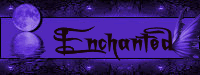



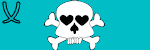

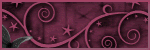

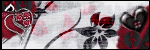



No comments:
Post a Comment