 This tut is dedicated to SophisticatSimone, of Scrappy Bit of Fun: designer of Beautiful Things, holder of the Exalted Rank of Mother to the Inmates at The Padded Cell, Keeper of the Keys of Humility and All Around Wonderful Lady. I used her beautiful freebie kit Light & Airy for this tag, and she has many more on her blog, ruuuuuun to check her out! Unending gratitude for all of the kindness and help along the way, Simone, mwah! It's people like you that make this fun.
This tut is dedicated to SophisticatSimone, of Scrappy Bit of Fun: designer of Beautiful Things, holder of the Exalted Rank of Mother to the Inmates at The Padded Cell, Keeper of the Keys of Humility and All Around Wonderful Lady. I used her beautiful freebie kit Light & Airy for this tag, and she has many more on her blog, ruuuuuun to check her out! Unending gratitude for all of the kindness and help along the way, Simone, mwah! It's people like you that make this fun.Merge, merge visable, then go to Image>Mirror. If you don't like the way it looks, click Undo a couple of times and move the flowers around until you get the shape you like. Once you have it right, merge visable.
Open GlitterEdge-Frame, copy and paste as a new layer. Use your Raster Deform tool to drag the top and bottom in and the sides out to create a rectangle. Once you're happy with the shape, drag this layer beneath the green flower layer.
Copy and paste your tube as a new layer, resizing it if you need to. Open the Calla Lily of your choice, resize by 80 percent, and paste as a new layer. Move it to the right side. Open a matching bow, copy and paste as a new layer, and resize at 80 percent. Position it over the flower stems, and use the Raster Deform tool to rotate it slightly to the right, so that it looks like it's wrapped around the flowers.
Add elements of choice. I used Butterfly-1, and just pasted it on over and over again (each as a separate layer) and then resized and moved them around as I liked.
Go to Effects>3D Effects>Dropshadow and use these settings: -1, -1, 50, 5, black, and add a dropshadow to each of these layers. Merge visable. If you began with a colored background, hide it before you merge. If you want the tag smaller, crop and/or resize now. Make any sharpening or clarifying corrections now. Add your copyright info. Using any script-style font (I used Dominique, a PTU font) add your name. Convert this layer to raster, then go to Selections>SelectAll>Float>Defloat. Leave it floating (with the marching ants around your name) and add a new raster layer. Go to Selections>Modify>Expand, and depending on the size of your script, expand by 2 or 3. Make sure that you are clicked onto the new blank raster layer, and floodfill the area with a contrasting colour from your tube. Selections>Select none. Click back onto the sig layer, and add the same dropshadow. Save as a .png for a transparent background, or a .jpeg if you want a background.
Thanks for trying my tutorial!




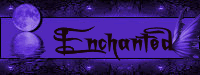



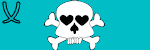

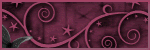



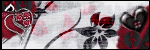



No comments:
Post a Comment