Open the template, copy, and close the original. Delete the copyright layer, and the background layer. On your toolbar, go to Image>Canvas size and change the settings to these:
Make sure the center button is pressed on Placement, and then click OK.
click Load.
Go to your layer palette, and choose Merge>merge group. Drag this layer to the bottom on your Layers Palette.
Click onto the layer BigBar. On your toolbar, go to Selections>SelectAll>Float>Defloat. It will now have marching ants around it. Leave it, and open paper23, copy, close the original, and resize by 75%, just as you did with the other paper. Now click back onto your BigBar layer, and the copy and paste paper3 as a new layer. You will still see the marching ants through the paper. Now go back to Selections and click Invert. On your keyboard, hit delete, then go back to Selections and click Select None. Your paper will now be trimmed to fit your template layer perfectly.
Click on the layer SmallBar, and follow the same steps, using paper4.
Click on the layer MediumBar, and follow the same steps, using paper3.
Click into the layer Photo2, use paper24, and follow the same steps. Use the same paper to do layer Photo1 now.
Follow the same steps for layers Frame1 and Frame2, using paper23 again.
Click onto the layer Corner, and follow the same steps, using paper11.
Open hournal25, copy, close the original, and resize the copy by 10% and paste it as a new layer. Move this layer to the top, and use your Move tool to place to the left of your tag.
Click onto one of the Photo layers, the go to Selections>select all>float>defloat. Leave the ants marching, and copy and paste one of your tubes as a new layer. Place it as you like inside the frame, and then go back to Selections and click Invert, then your keyboard and hit delete, just as you did to add the papers. Now remember to go back to Selections>Select None. Repeat these steps for the other tube.
Now, starting from the bottom layer, hide all of the template layers, leaving only the raster layers you created. Add this dropshadow to every layer that is still showing:
-1, 1, 50, 5, black
Now add whatever elements you like to finish the tag, making a seperate layer for each element, and move them around to suit you. I used two of the stars and one bow, I wanted to keep it simple. Add the same dropshadow to your element layers.
Layer palette, Merge>merge visable. Now delete all of the hidden layers.
Go to Image>Resize, and resize by 75%. (Resize all layers ticked)
Now add your copyright info and your text, using the dropper to choose colors from the papers or your tubes. The font I used is Croobie, a FTU font, just Google it if you want it. Add your name, and add the dropshadow to both text layers. (Don't put a dropshadow on your copyright info) Merge visable one last time, and you're done! Ta dah!




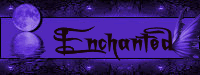



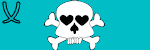

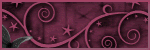




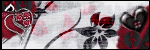



I was having a hard time catching up with the whole template thing until I read your tutorial.
ReplyDeleteThank you very much for taking the time to post it.
Shelly